Free Fire Graphics Settings for Smooth and Lag-Free Gameplay
Garena Free Fire is one of the most popular battle royale games, thanks to its small size and smooth performance on low end and mid range devices. This popular mobile game has stayed a favorite because it works well on low-end Android devices. However, recent updates have slightly affected performance, causing issues like lag and frame drops. While these problems can be frustrating for regular Free Fire players, the good news is that they can be fixed. Join the FF Advance Server to enjoy the smoothest gameplay.
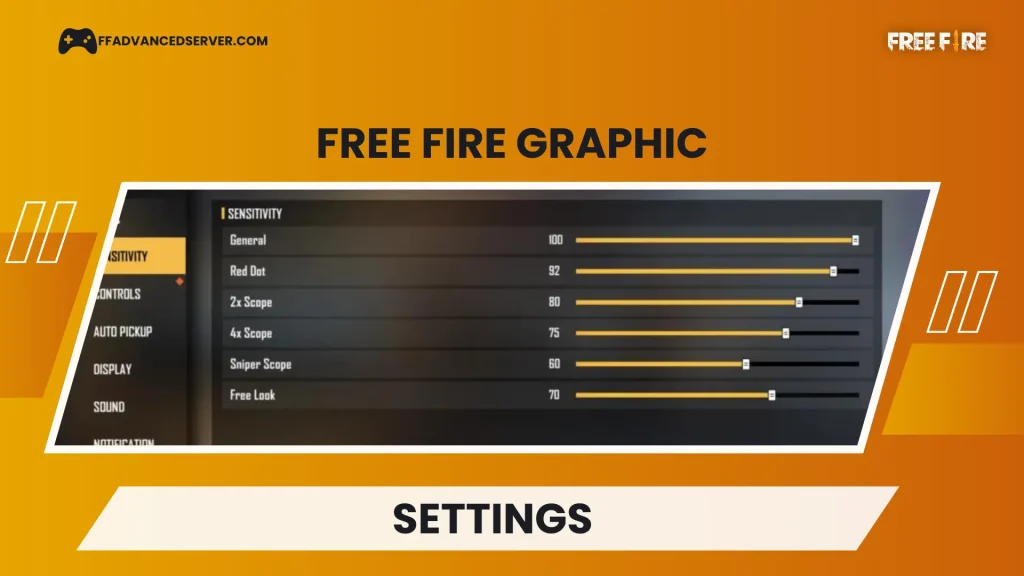
Players Can Set These Control Settings
- General: 100
- Red Dot: 100
- 2x Scope: 90–95
- 4x Scope: 85–90
- Sniper Scope: 65–70
- Free Look: 75–80
Tweaking these sensitivity settings is a great start. To further enhance your Free Fire experience, check out our guide on How to Top Up in Free Fire and discover endless in-game opportunities!
How to Resolve Lag Issues in Free Fire Gameplay?
Players should check a few important factors, as these could be the reason behind lag in their gameplay.
- Internet Connectivity and Ping: Ensure you have a stable internet connection with low ping while playing Free Fire. High ping often leads to lag issues.
- Device’s RAM: Before starting the game, make sure your device’s RAM is clear. Close background apps using the task manager to avoid serious lag during gameplay.
- Battery Saver and Low Power Mode: Disable features like battery saver or low power mode, as these can limit game performance and affect internet connectivity.
- Storage Space: If your device’s storage is almost full, clean up your ROM. Freeing up some space is essential for smooth gaming and helps avoid interruptions caused by insufficient storage.
By following these steps, players can enjoy a seamless Free Fire gaming experience. Starting a match after making these adjustments can minimize issues like lag, frame drops, or performance disruptions.
Adjustment of Display Settings
If the issues continue even after following the earlier steps, players might need to adjust their display settings. Here’s how:
- Open the Display Menu: Go to the settings icon located in the top-right corner of Free Fire’s home screen.
- Start with Default Settings: Begin by resetting the display settings to their default values before making specific changes.
- Make the Following Adjustments:
- Graphics: Set to “Smooth.”
- High FPS: Set to “Normal.”
- Auto Scale: Turn it “Off.”
Lowering these settings can effectively reduce lag issues. For the best Free Fire experience, fine-tuning your graphics settings is crucial.
Refrain from Using Illegal Game Boosters
Using game boosters for your game can place you in a gray area. Many boosters are considered illegal as they attempt to modify the data of the Free Fire game. Therefore, players should avoid using these applications, as they can lead to a ban in Free Fire.
Read More On Free Fire
Conclusion
To enjoy smooth and lag-free Free Fire gameplay, optimize your device and in-game settings like sensitivity, graphics, and display options. Ensure stable internet, clear RAM, and free storage for better performance. Avoid illegal boosters to keep your account safe. Follow these tips for the best gaming experience!

